Build a Website
🖥️ How to Make a Website in 2025 (Beginner’s Guide)
Creating your own website in 2025 is fast, easy, and affordable. Whether you want a blog, online store, or business site, you can get started in under 30 minutes — no coding needed.
✅ Step 1: Choose What Type of Website You Want
Before you begin, ask yourself:
- Do I want a personal blog, a business site, or an online store?
- Do I want to sell products or just publish content?
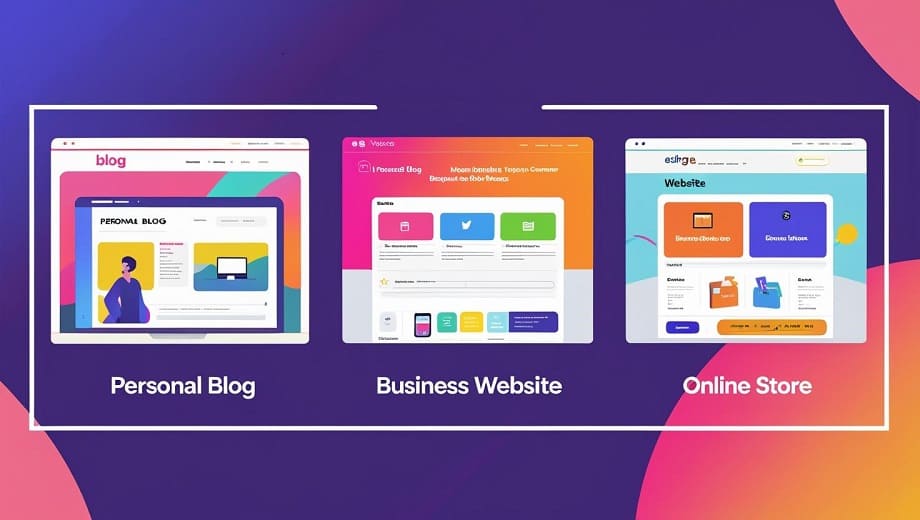
For most people, the best option is to use WordPress, a free and powerful platform trusted by over 40% of all websites online.
🌐 Step 2: Get Web Hosting
First, go to Hostinger and pick a web hosting plan.
Hostinger has three main plans. In this guide, we’re choosing the “Premium” plan for 12 months. It also gives you a free domain for one year.
The Premium plan is great if you’re just starting and don’t have many visitors yet.
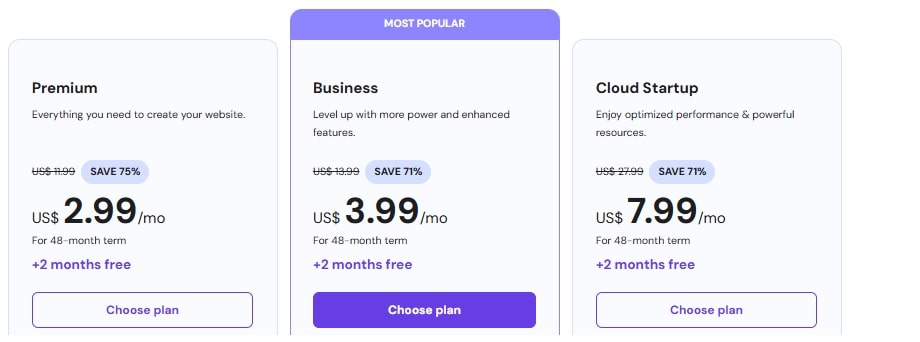
Then you need to choose your hosting plan duration and complete your registration.
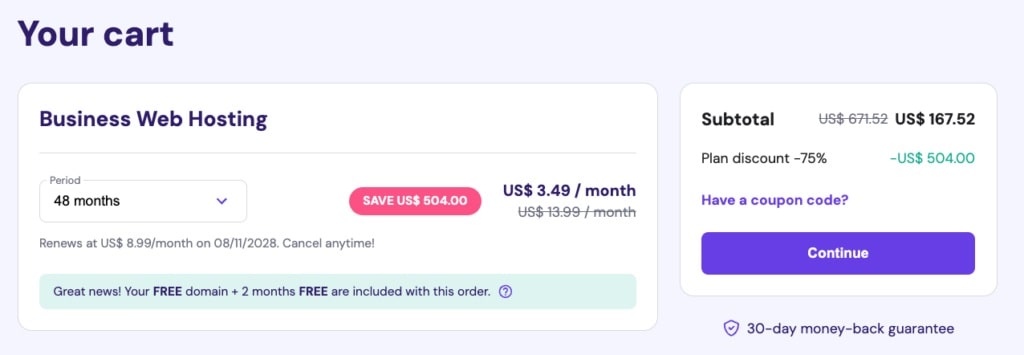
Finally you will see your payment summary:
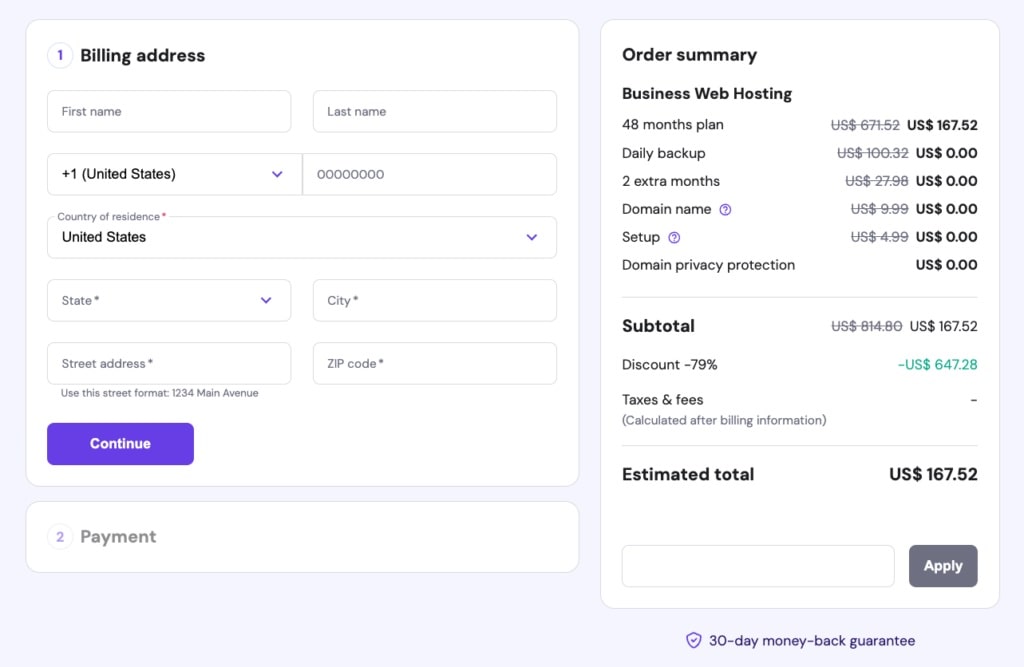
🌐 Step 3: Get a Domain Name
After you finish your purchase, the next step is to connect your domain name to Hostinger — or, if you chose the free domain (included with your plan), you can register it directly with them for the first year.
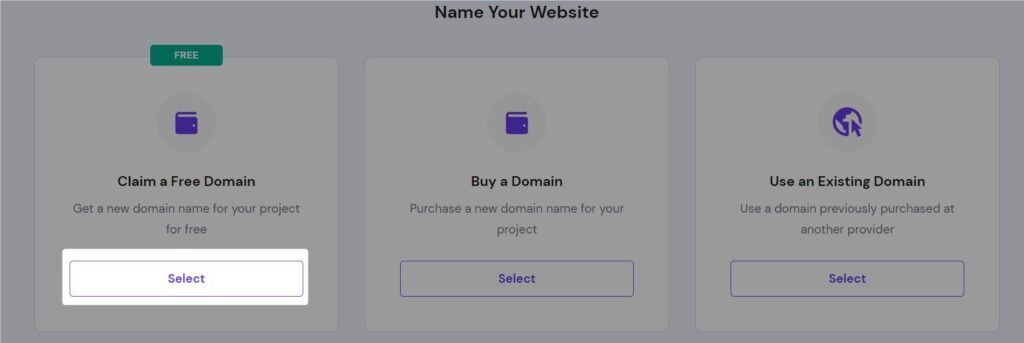
When you’re selecting your hosting plan, Hostinger will ask if you want a domain. If you’re using the Premium plan, you can get a domain for free for one year.
Just type the name you want, check if it’s available, and add it to your order. Try to pick something short, easy to remember, and related to your website.
⚙️ Step 4: Install WordPress (1-Click Setup)
Once you sign up with Hostinger:
- Log into your dashboard
- Click “Install WordPress”
- Choose your domain and website name
Here’s how to install WordPress using hPanel’s Auto Installer:
- Go to Website → Auto Installer from hPanel and select WordPress.
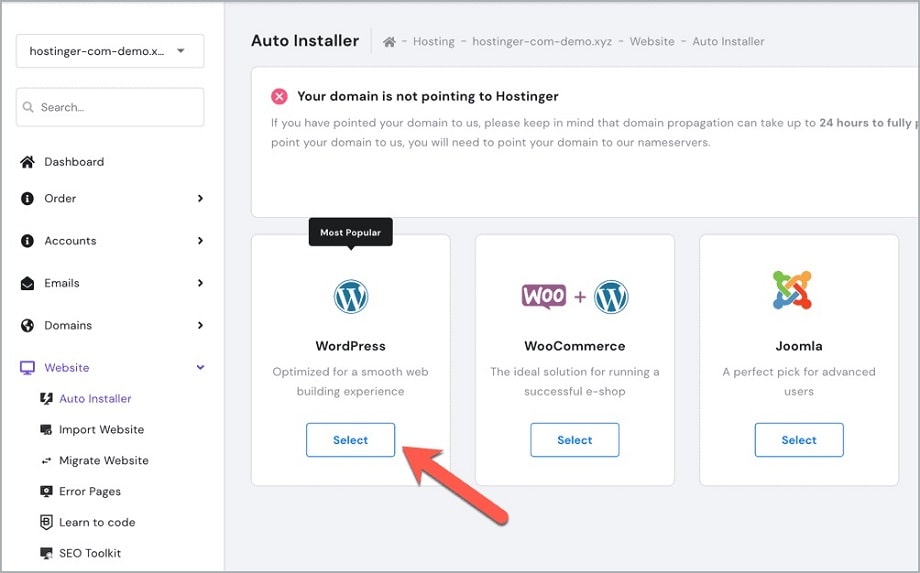
In less than 5 minutes, your site will be live with WordPress installed.
🎨 Step 5: Choose a Theme (Your Website Design)
WordPress lets you pick a theme to control how your site looks.
Some great free themes to try:
- Astra
- Neve
- Kadence
- Blocksy
You can install a theme by going to Appearance > Themes in your WordPress dashboard.
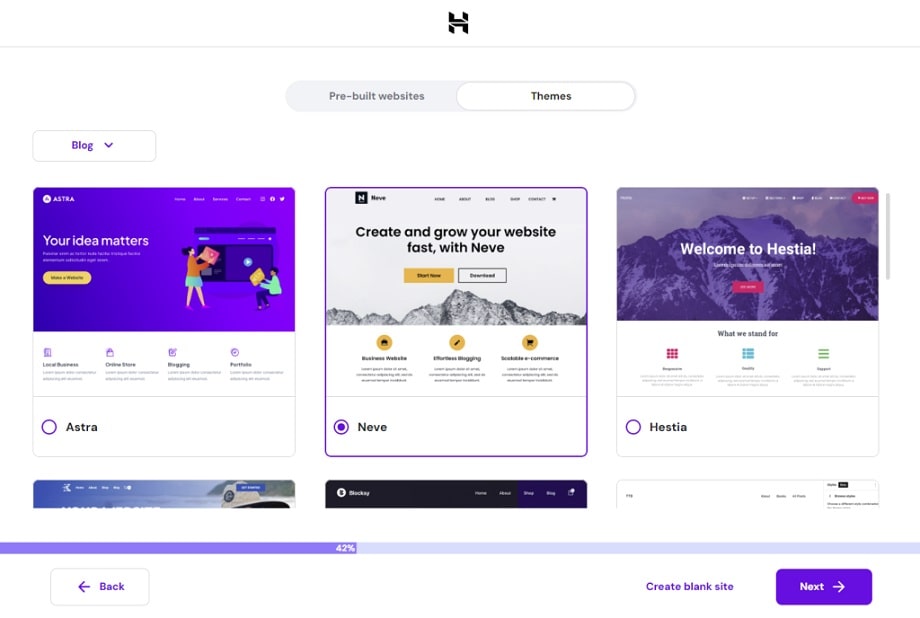
🔌 Step 6: Add Plugins (Extra Features)
Plugins let you add functionality with just a few clicks. Here are must-haves:
- Elementor – drag-and-drop builder
- WPForms – create contact forms
- Rank Math SEO – get found on Google
- LiteSpeed Cache – make your site faster
You can install these from Plugins > Add New in WordPress.
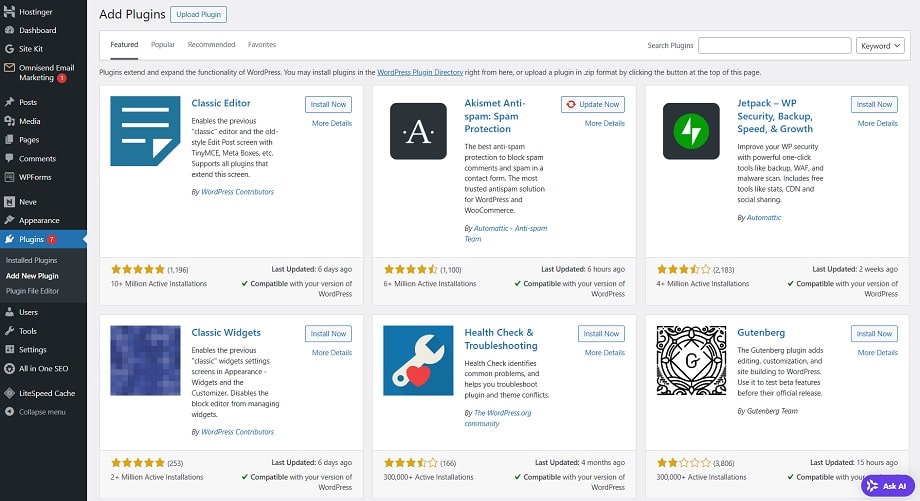
✍️ Step 7: Create Your Pages and Content
Start building your site by creating key pages:
- Home
- About
- Contact
- Blog or Services
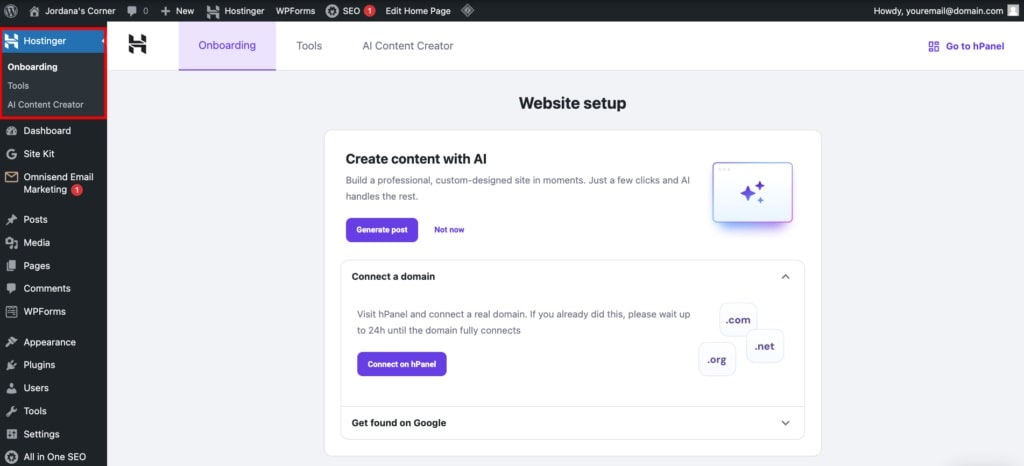
Your can ever make content with the help of Ai tools or use the WordPress block editor or Elementor to add text, images, and videos.
🚀 Step 8: Launch and Promote
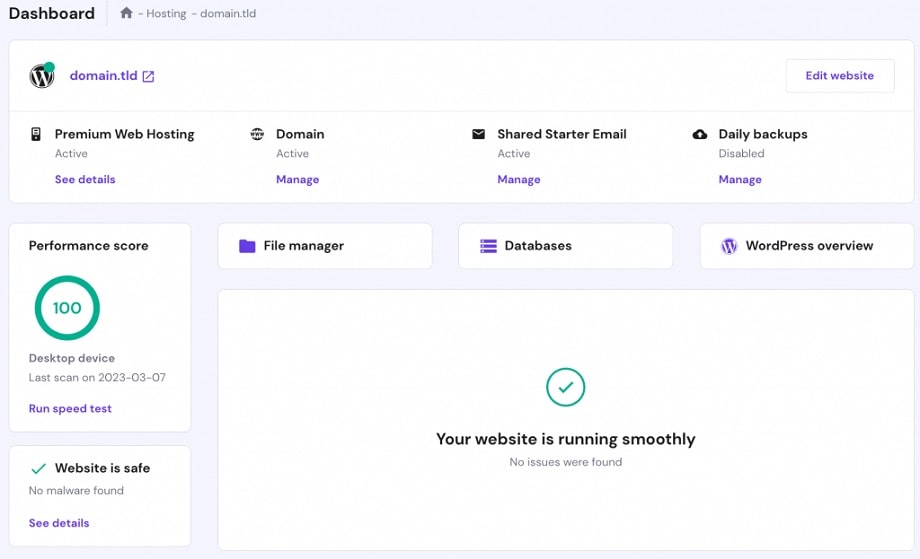
Once your site looks good:
- Share it on social media
- Submit it to Google Search Console
- Add Google Analytics to track traffic
- Use email marketing tools like GetResponse or Contstant Contact
🎉 That’s It — Your Website is Live!
You just created your own website in 2025 — congratulations!
Ready to begin?
👉 Get started now with our top hosting pick: Hostinger!